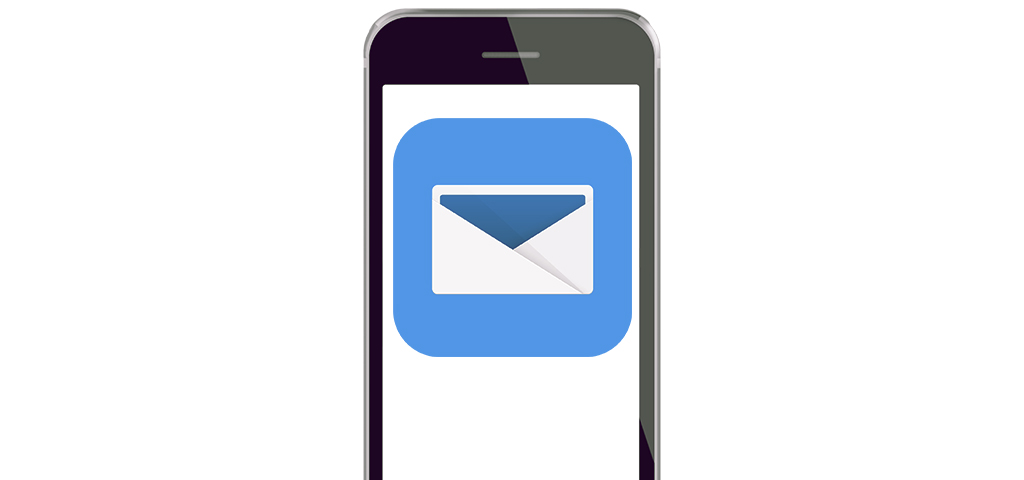The once-great built-in iOS email app has fallen victim to the comfort of being undeletable. New email apps, created by young and email-focused developers, have the benefit of rapid iteration and a desire to help power-users. The stock iOS email app works just fine for your average user that can stay on top of their emails. But for some, organization and prioritization for incoming emails is key.
If you’re the type that uses multiple email services, or get hundreds of new emails each day, you may find one of these other email apps better fit your needs.
1. Gmail
Supports: Only Google
Gmail has become the #1 email service in the world, with over 1 billion active users worldwide. So it would go without saying that the Gmail app would be wildly popular. But, since Google has its own mobile platform in Android, some features on Gmail’s iOS counterpart are rather lacking. The largest beef with the iOS Gmail app is for those people who also use an Exchange email address, which Gmail’s iOS app does not accommodate. So for power users there isn’t much to recommend over the stock iOS email app experience here.
2. Inbox by Gmail
Supports: Only Google
Gmail iOS app’s funky cousin, Inbox, attempts to perform like the new age of email apps where it intelligently sorts your incoming messages into three separate folders. One folder named Inbox is your standard important email folder, then Updates which captures newsletters and Promos which is more or less spam. Of course for the Internet marketers who spend their days crafting marketing emails, the messages that fall into the Promos folder are far from spam.
In practice, I found myself not bothering to check my Promos folder. When I’m getting a hundred plus emails a day, I’ve found little time to entertain marketing emails. This ultimately is why I’ve not kept Inbox on my phone. I wasn’t a fan of how Google decided to sort my emails. Group emails that I hadn’t responded to yet ended up getting sorted in Updates occasionally, which can hamper my response time if I were to solely rely on this app.
3. Microsoft Outlook
Supports: Microsoft Exchange, Office 365, Outlook.com, iCloud, Gmail, Yahoo Mail, and IMAP accounts
Not so long ago, this app was called Acompli. Now bought out by Microsoft and rebranded as Outlook, this iOS email app darling has a bevy of great power user features.
Power users will flip for joy to see how Outlook handles email attachments. You’ll have access to a number of cloud storage options to search when attaching an email. Having this availability baked into the app is a breath of fresh air for those who send a lot of attachments. Are you listening Apple?
The calendar integration, which supports a number of calendar clients like Google Calendar, Dropbox and more, is top notch compared to the stock Apple-made iOS email app. The amount of services that Outlook supports and integrates into one focused inbox is a huge win for power users.
Users can also schedule when to be notified about incoming emails. This sleep timer for emails is something many newer email apps now include, so this is a welcome addition to Outlook’s productivity toolbox.
In my testing though, the Focused email tab, which filters emails that Microsoft identifies as important leaves much to be desired. I found myself nervously checking my regular inbox to make sure the emails that I felt important were coming through on the Focused tab. Again, your mileage may vary, and you do still get a notification when you get a non-Focused email, but that might just tarnish the value of the Focused tab right from the start.
4. EasilyDo Mail
Supports: Hotmail, Live, Outlook, iCloud, AOL, Exchange, Yahoo, Google
The new kid on the block gives Outlook a run for its money. Its color-coated email management can help you easily and quickly identify emails that need a response immediately, and those that can wait. Smart folders sort your emails based on a number of criteria, for example if the email has an attachment, or includes shipment tracking information, or even bill due dates.
The app aggregates important email information and presents it at the top, above the list of similar emails. Let’s say you have a package coming from Amazon. EasilyDo will sort your emails based on data within each message, so the emails you receive through the process of ordering, shipping and delivery of each package will be nicely sorted.

5. Spark
Supports: Google, Exchange, Yahoo, iCloud, Outlook, and IMAP
Developed by Readdle, Spark’s slogan is “Love your email again.” It’s pretty clear who Readdle is targeting with its new email app.
Like other email apps on this list, Spark includes a smart email inbox. But instead of hiding the rest of your email on another tab, the email list is sorted for maximum productivity. This can help calm that nervous switching I found myself doing with the Outlook email app. There is a toggle switch on the top of the screen where you can switch to a standard inbox, if desired.
Spark lets users snooze emails like other email apps and also offers one-tap replies and unsubscribes. Essentially Spark is built from the ground up for power users who would like to command their inbox. One-tap unsubscribes will help many come closer to the dream of an empty inbox. And one-tap replies can help users stay on top of important emails with a quick message instead of snoozing every important message that comes across your inbox.
The automatic categorization for incoming emails helps you see what’s happening at a glance. You’ll see those emails, they won’t be hidden behind another tab, which can help calm that nervous checking I mentioned earlier. Also the user interface is among the most intuitive in my tests.

Takeaway
If you’re a power-user or looking for a handy way to set aside junk emails and newsletters from important messages, I can’t recommend Spark enough. Your mileage may vary, and your usage may dictate you going with a different app. There’s a lot to love on this list, so dig in and find your way to a clear inbox!